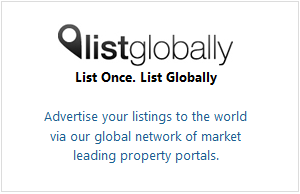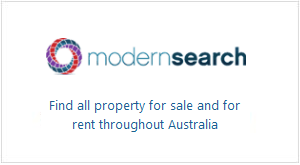The first question most people ask when they see Twitter is “What does that @ sign mean?” or perhaps “What on earth is #realestate?”. To make getting started with Twitter a little easier, we’ve put together this guide to the four most important Twitter commands.
1. @: To talk directly to someone on Twitter through the endless stream of tweets, you’ll need to type @ in front of their Twitter name. By clicking on “@Mentions,” that user can then see every tweet that includes @ in front of their Twitter name.
If the person you mentioned decides to respond to your tweet, they can either type out a reply starting with @ and your Twitter name, or simply hit the “reply” option under your tweet.
2. #: #, known as a “hash tag”, marks the topic of your tweet. While you can use any topic you like, it pays to spend a bit of time watching which hash tags the other people in your Twitter stream are using.
By using the same hash tags, you link your tweet in with any other tweets that have used that tag anywhere on Twitter. Then, if users want to see only the tweets that use that hash tag, they can simply click on it and their Twitter stream will be refreshed to show only those tweets. To see this in action, click on any hash tag in your Twitter stream, or try typing “#realestate” into Twitter’s search bar.
3. RT: RT stands for “retweet”. If, for example, you see “RT @propertyadguru” in your Twitter stream, that means someone you follow is retweeting something we sent out earlier to all of their followers.
Re-tweets are particularly valuable if they come from someone with a large set of followers. Like @, you can automatically RT by hitting the “Retweet” option under any tweet, and you can add your own comments (within the 140 character limit).
4. DM: DM stands for “direct message”. Like an email but with Twitter’s short character limit, a DM can only be read by the Twitter user it was sent to.
If someone asks you to DM them, go to “messages” and click the option to create a new message. Don’t forget to check back in your messages folder later for any replies.
Related posts:
- Get More (Valuable) Twitter Followers
- Top 10 Tips for Real Estate Agents Using Twitter
- Twitter for Real Estate: Are You Getting Too Personal?
- Twitter Tool Review: Who Gives a Tweet?
- Twitter: The Ultimate Time-Waster?
- Follow PropertyAdGuru on Twitter
- Previously on Property Ad Guru: Twitter
- 10 Reasons to Try Out Twitter
- Back to Basics: SEM Terms Explained
- Twitter Reaching Saturation Point?