The “share/save” button has become an expected part of any good blog. Not only does it allow readers to share your posts via social channels like Facebook and Twitter, your audience can also use it email your posts and bookmark them with just a few clicks. We’ve just added the button here at propertyadguru.com, so we thought we’d show our readers who blog with WordPress just how easy it is to set up.
1. Log in to your WordPress blog’s admin area and click on “plugins” in the left-hand side menu.
2. Now you should be looking at a page that shows all the plugins that are installed on your blog. At the top of this page, click on “add new”.
3. Search for the plugin name “add to any”.
4. Scroll down the list of results until you find “AddToAny: Share/Bookmark/Email Button.” This should have been created by AddToAny.
5. Click on “install now.”
6. A confirmation message will appear. Click “ok.”
7. The plugin will then be downloaded to your blog for you. Next, click “activate plugin.”
8. The button should now be appearing at the bottom of your posts. If you like, you can click “settings” under the plugin title to change the appearance of the button, and of course you can hit “deactivate” should you ever want to take the button away for any reason.
That’s all it takes to add a permanent call to action to your posts, so log in to WordPress now and give your blog a social boost!
Related posts:
- How to Add the “Like” Button to Your Blog
- What’s So Good About a wordpress.org Blog?
- How to Add a Spam Filter to Your Blog
- Website Spotlight: Finding Your Blog’s Balance
- What Does Century21 Blog About?
- Four Ways to Promote Your Blog
- Why You Should Use Facebook
- 10 Reasons to Start a Real Estate Blog
- Top 10 Tips for Writing a Blog
- Is There a Right Time to Blog, Tweet and Post?





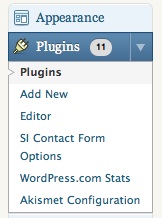
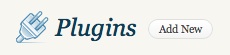
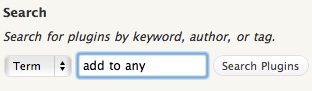
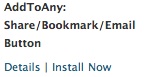
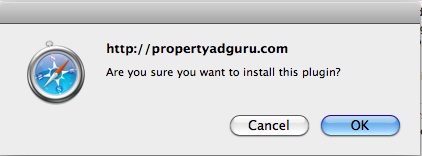

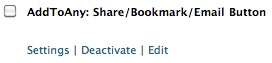
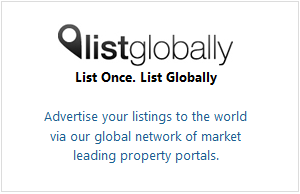
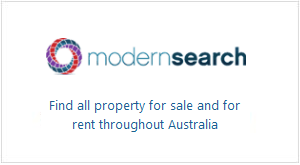
Thanks, that is a great tip. I love wordpress!
Works well - just used is to share this post to Facebook & LinkedIn. Unfortunately I can’t use it on my platform (http://unconditional.co.nz/ariel-listens/) so am using http://www.getsociallive.com which is very labor intensive.
Hi
As not all WordPress templates include ‘Plugins’ in the dashboard you might want to explain that for the benefit of your readers. You might want to differentiate between .com and .org
Kind regards
Jenny
Thanks for the feedback everyone! Great to hear from you.
Jenny - that’s a great point about the plugins menu. Sure enough, there are plenty of posts in various forums from people who can’t find it. The reason is that they’ve created their blog at wordpress.com, rather than through wordpress.org.
As you point out, wordpress.com is separate from wordpress.org. wordpress.com blogs are free, but if you use them you can’t customise your blog’s theme or install any plugins. (wordpress.com is actually a blog hosting site, just like blogger.com or blogspot.com, whereas wordpress.org doesn’t host blogs, it just lets you download the WordPress software for you to host yourself.)
Here’s what wordpress.com has to say about plugins:
“Plugins are tools used to extend the functionality of the WordPress platform. However, they are only applicable to privately-hosted blogs and web sites using the WordPress.org software. Plugins are not permitted on WordPress.com for various security reasons.”
On the other hand, if you use the blogging software available at wordpress.org and have your blog hosted at your own domain, you will be able to customise it and install plugins. So, for example, we use wordpress.org software to blog here at propertyadguru.com, but we host our site externally.
I hope that clears things up a bit - just let me know if you have any other questions.