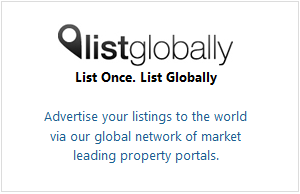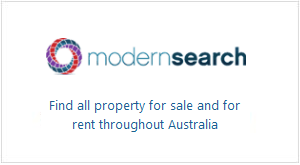Now that we’ve covered how to create a Facebook friend list to control who sees your updates, we’ll take a look at another way to separate out your Facebook contacts with Groups - a feature introduced by Facebook late last year.
There are three ways you can use groups to make your Facebook use more targeted:
- You can use them in a similar way to a friend list and only share updates with members of that group.
- You can send an email to all members of the group.
- You can also chat to all members of the group in real time.
“By default, new Groups are closed,” Facebook explains. “That means anything posted in the group is only visible to people in it. The name of the group and its members are still visible to everyone, so your friends can find the right group. You can also use the settings to create groups that have their name and members unlisted (‘Secret’), or create groups that have more public settings (‘Open).”
You can create your first Group in just a few seconds:
- Load up facebook.com/groups.
- Choose a name for your group, then type in the names of the Facebook contacts you want to include.
- Choose whether you want this to be a secret, closed, or open group.
Now you’re ready to post updates and photos to people looking for a house, send an email to people who could be thinking of selling, or start up a group chat with your local real estate industry contacts.
Related posts:
- What’s the Deal with Facebook Groups?
- How to Create A Facebook Friend List
- How to Use LinkedIn Groups
- How to Create a Facebook Event
- How to Update Facebook Remotely
- Make the Most of Facebook Fans
- How to Back Up Your Facebook Content
- Back to Basics: Facebook FAQs
- Facebook Places Squares Off with Foursquare
- announcemymove.com Connects to Facebook